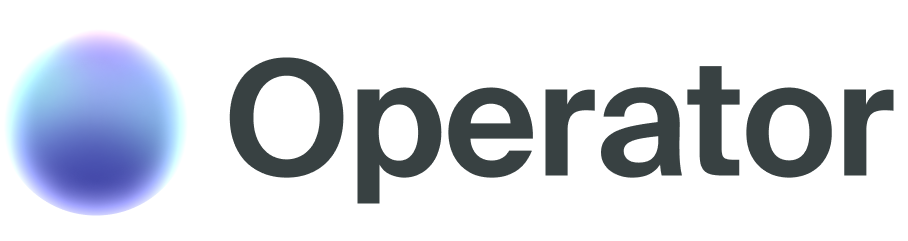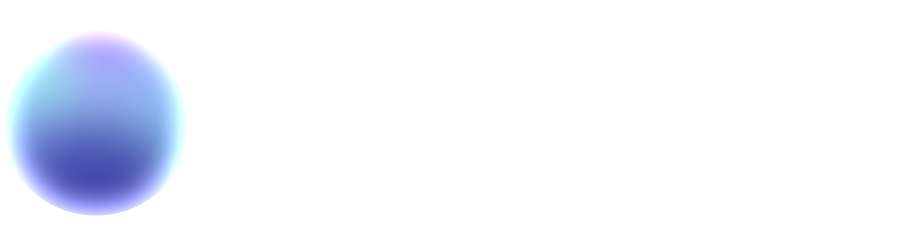2
Add calendar integration
Connect Google
Calendar to enable
appointment scheduling, add the new
tools to the
agent.
3
Test and deploy
Test your agent with a preview call and deploy it to the real world.
Step 1: Sign up for Operator
To get started, sign up for an Operator using your email or sign in with your Google or GitHub account.Step 2: Create your agent
Once logged in, create your first conversational agent. This agent will power your booking system. The agent configuration page contains three tabs:- Basic: Set up your agent’s internal name, description, and core instructions
- Advanced: Configure personas, dynamic prompt variables, and language settings
- Tools: Add integrations and external APIs to extend your agent’s capabilities
- Name: Something like “Appointment Booking Assistant” (only you will see this)
- Description: “Handles customer calls and messages to schedule appointments”
- Prompt: Your agent’s instructions, such as “You are a friendly appointment booking assistant for Sam. Help customers schedule meetings by asking for their preferred date and time, then check calendar availability and confirm the appointment.”
Step 3: Add Google Calendar
To enable scheduling, we’ll integrate your Google Calendar.- Connect your Google account: Go to the Integrations page, find Google Calendar, click Connect and authorize Operator to access the Google account whose calendar you want to use for appointments.
- Enable calendar tools for your agent: Once the integration is connected, return to your agent’s configuration page and navigate to the Tools tab. You’ll now see Google Calendar tools available to add to your agent. We follow a principle of explicit granting - your agent will only have access to the tools and data you specifically authorize.
-
Select the necessary tools: For appointment booking, you’ll primarily need:
- List events: Allows the agent to check calendar availability
- Modify/add events: Enables the agent to create new appointments